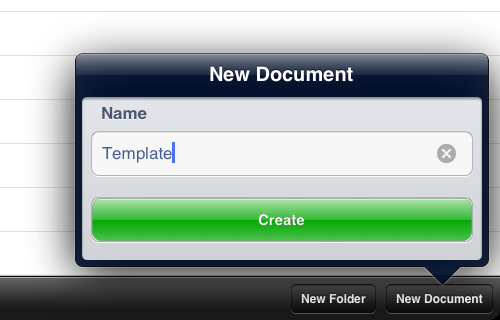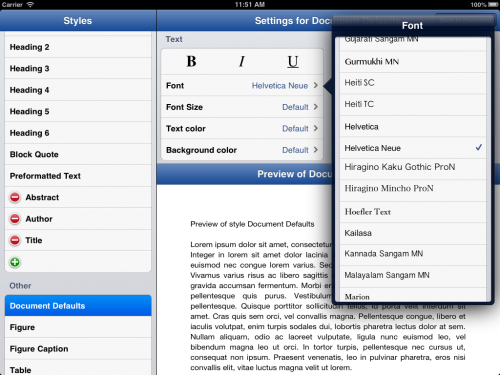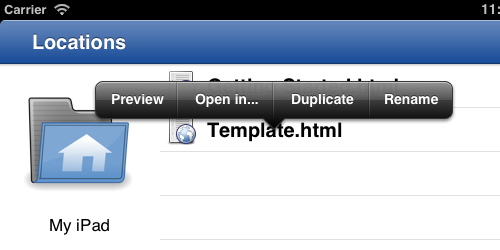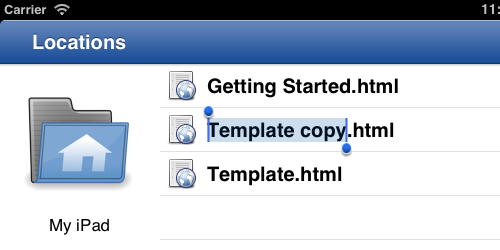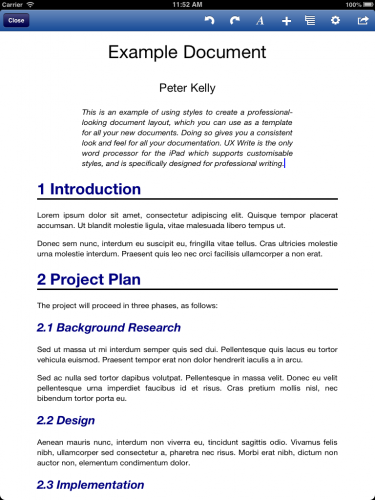One of the features I’ve had a lot of requests for recently is the ability to create “template” documents, whereby you set up all of your styles in the way you want them, and then all new documents you create will have the same look and feel.
Version 1.0.5 has just hit the app store, and adds the ability to do this, via some additional file management features – specifically the ability to duplicate and rename files. Here’s how:
1. Create a new document, giving it a name like “Template” (you can choose any name)
2. Open the document and configure the styles (go to the formatting menu then “Edit Styles”).
As an example, let’s make the default font Helvetica Neue, change all Heading 1 elements to blue with a bottom border, and all Heading 2 elements to italic blue. We’ll also add custom styles for Title, Author, and Abstract:
3. Now you have your template. Leave the content empty, and go back to the file browser.
4. To create a new document based on this template, press and hold on the template document, and select “Duplicate” from the menu.
5. The document will initially by called “Template copy”, but you can immediately start typing in a new name, e.g. “Project Plan”.
Now you can write your document, format it using the styles you set up earlier, and it will look just as you intended from the template: